Installing The Downloader App on Firestick / Fire TV Stick
In this article by Hexa IPTV you will get to know about the step by step process to install the Downloader app on Firestick
If you want to know how to install Downloader on your Amazon Fire TV Stick, you’ve come to the right place.
Here, you’ll discover the steps to install Downloader on various Amazon Fire TV devices, including the Fire TV Stick, Fire TV Stick Lite, Fire TV Stick 4K, and Fire TV Cube. Amazon has introduced a new interface for the Fire Stick, and we’ll guide you on how to install Downloader on this latest version. If your device hasn’t yet received the new interface update, there’s no need to fret! We’ll also provide comprehensive instructions for the older interface.
Visit our website
1-On the Home Screen, click on the Find option.
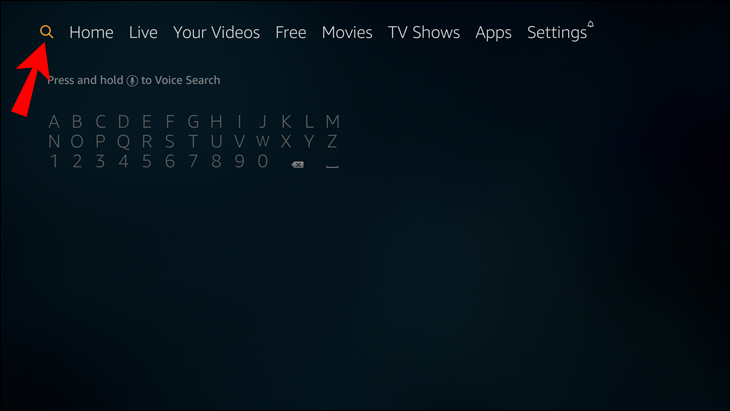
2-Choose Search, and in the search bar, type Downloader.
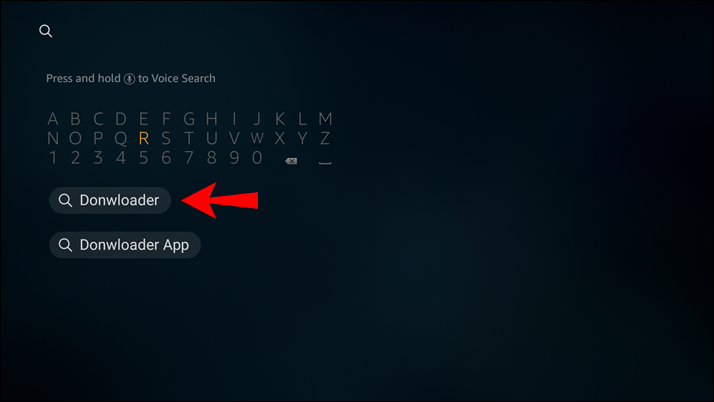
3-In search results, choose the Downloader app.
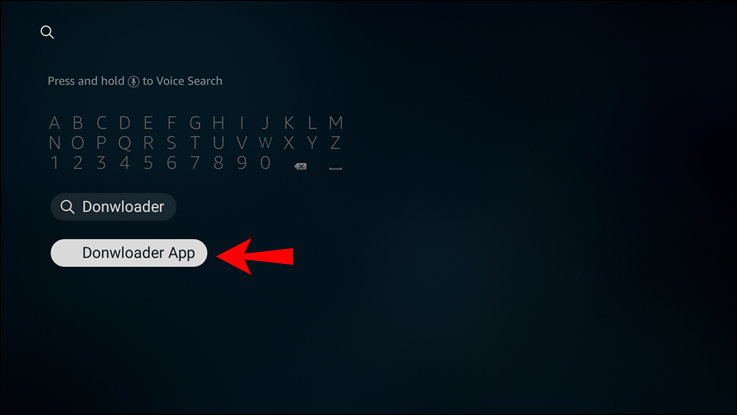
4-Click on the Download button and wait for the app to install.
5-When the app is installed, click on the Open button.
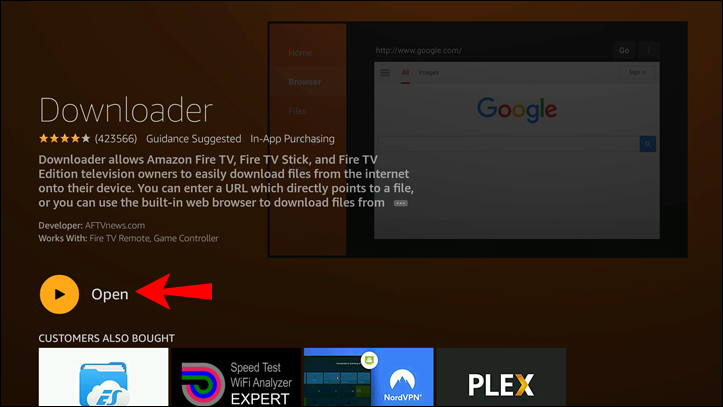
6-Go back to the Home Screen.
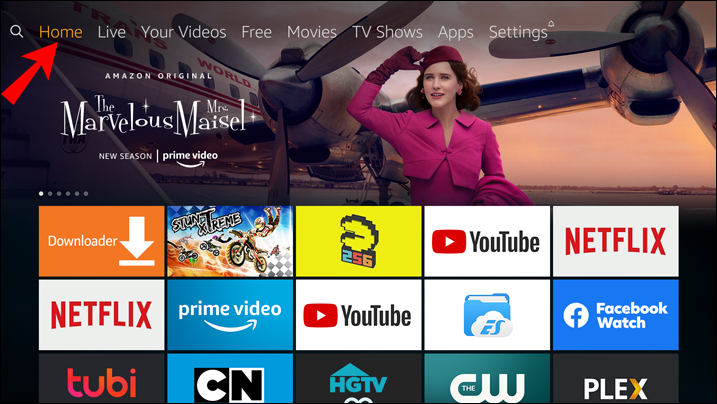
7- Cheers You have Downloded the Downloader App. And your are now able to download apps form unknown sources by enabling Developer mode on firestick.
Enabling The Developer Mode on Fire TV Stick / Firestick
1-Click on the Settings button.
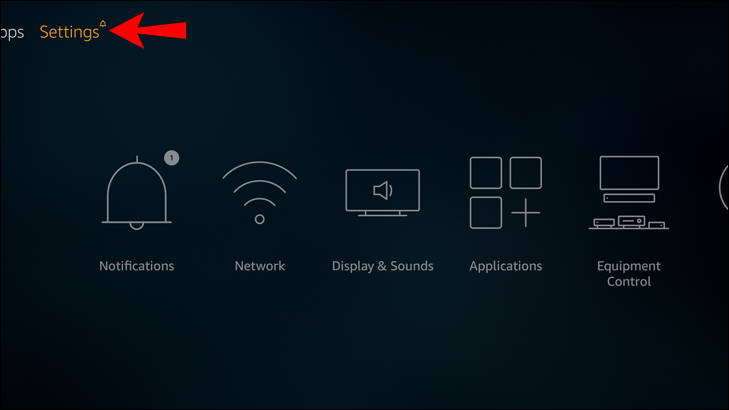
2-Choose My Fire TV.
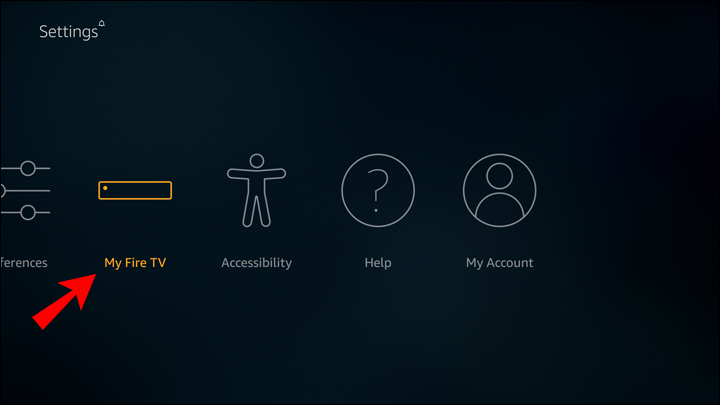
3- Click on About and click on it 5 to 7 times, /In the dropdown menu, click on Developer Options.
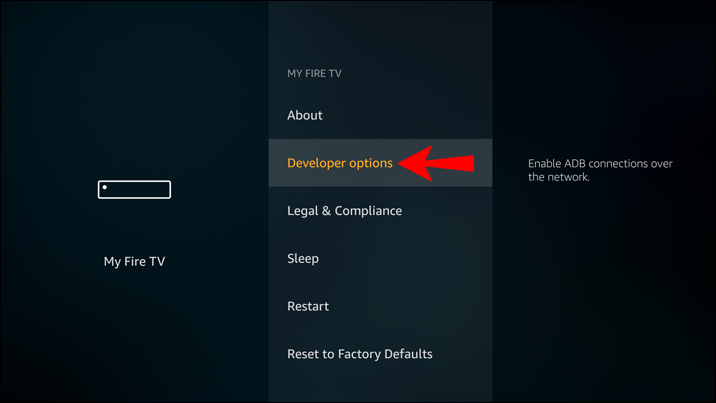
4-Click on Install Unknown Apps.
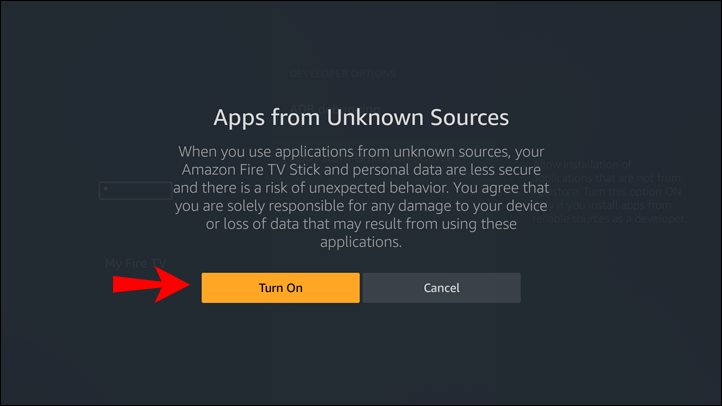
5- Cheers You are now a Developer and is able to install any desired unknown resource app using The Downloader App.
Get a subscription nowInstalling The Desired App For Firestick
Hexa IPTV‘s Setup Guides had made it easy to do IPTV Setup on Firestick
If you want to know how to install IPTV Smarters Pro, or any other app using the downloader on your Amazon Fire TV Stick, you’ve come to the right place.
Here, you’ll discover the steps to install App’s on various Amazon Fire TV devices, including the Fire TV Stick, Fire TV Stick Lite, Fire TV Stick 4K, and Fire TV Cube. Amazon has introduced a new interface for the Fire Stick, and we’ll guide you on how to install App’s on this latest version. If your device hasn’t yet received the new interface update, there’s no need to fret! In this article you will get to know about the process to do IPTV setup on Firestick step by step.
Installing The Hexa IPTV APP
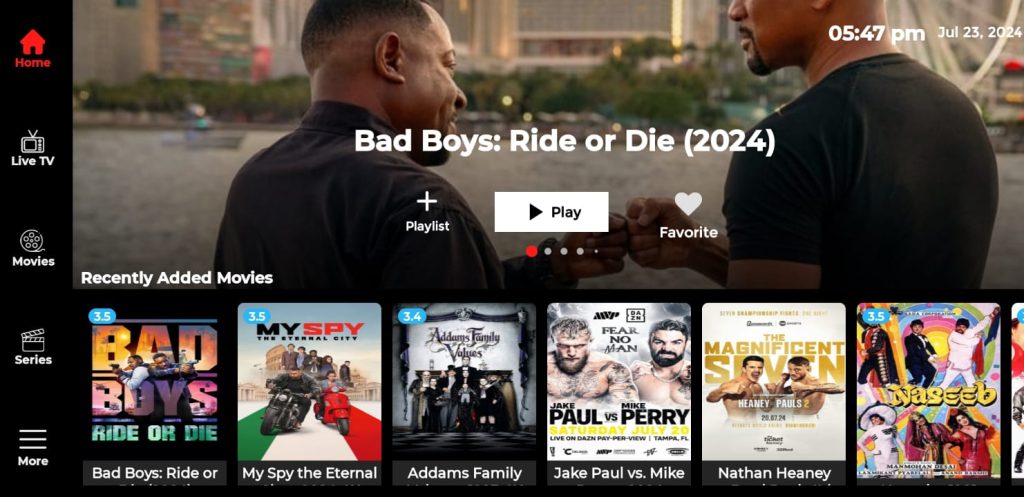
- Open the Downloader app of your firestick.
- Put the code of Hexa IPTV (given to you in the email from us) in the downloader of firestick.
- Click on the Go button below the search bar.
- Once the .apk file is downloaded, click on the file and install the app.
- After installation open the Hexa IPTV App and put in your Login details given by us.
- Click on the add user button and You are ready to use the app for watching your Live TV Shows, Movies and Series.
Installing The IPTV SMARTERS PRO APP
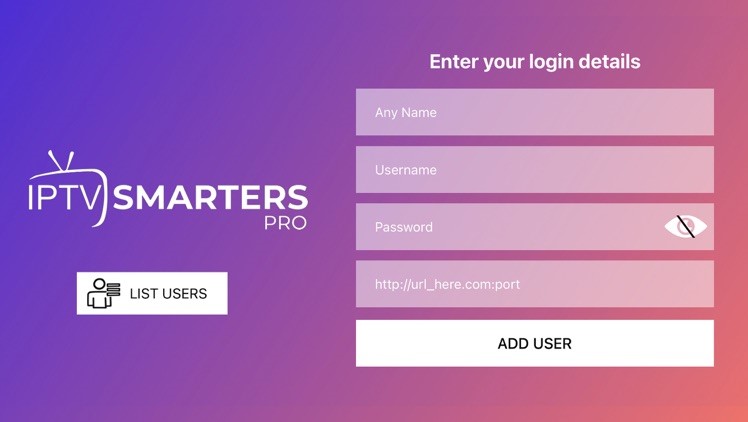
- Open the Downloader app of your firestick.
- Put this link of in the downloader of firestick:https://www.iptvsmarters.com/smarters4-0.apk
- Click on the Go button below the search bar.
- Once the apk file is downloaded, click on the file and install the app.
- After installation open the IPTV Smarters Pro App and put in your Login details given by us.
- Click on the add Playlist button and You are ready to use the app for watching your Live TV Shows, Movies and Series.
Terms & Conditions
Kindly ensure reading and understanding our terms and conditions before placing the order. Hexa IPTV provides IPTV Subscriptions and IPTV Reseller Plans (No physical items). Which allow clients to enjoy watching 21K+ Live TV Channels, 180K+ Video On Demand Movies and TV Shows.